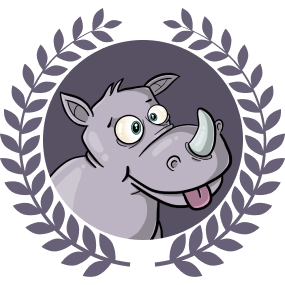This is part of a series of articles. Read the other parts here:
- Building a command line tool with Go and Cobra
- Adding flags to a command line tool built with Go and Cobra
In this tutorial, we will learn how to build a basic CLI tool with Go and Cobra. Go is very useful for building powerful CLI tools services and tools for productivity. They are a great way to automate all sorts of different everyday tasks. And who doesn’t need a Dadjoke at least once a day, right? We are going to learn how to build a little CLI tool that will use the icanhazdadjoke api to give us a random dad joke.
Prerequisites
To follow along with this tutorial, you will need to have Go and Cobra installed.
Installation guides:
Initialising the project
In the terminal, we can first create a new directory for our project. We can then immediately change into the new directory and generate a new app, giving it a package name. Usually, a package would be a url you own.
In this case, we’ve named it as a github repo. You can change the example to your own Github user name.
| |
If we run the ls command in the terminal, we can see the files that the cobra init command created for us.
| |
We now have a license, a cmd folder and a main.go file
- LICENSE
- a
cmdfolder - a
main.gofile
Cobra just uses the main.go file as an entry point. We won’t be putting any of our CLI application code here. Instead, most of our code will be put in the cmd folder.
We will also want to use Go modules in our project, to handle our dependencies. We will run the go mod init command, in the terminal, to initialise Go modules. Here we are using the same package name we had used earlier when generating our cobra app.
| |
This creates a go.mod file, which will help us manage our dependencies.
Creating commands
If we run go run main.go in our terminal for the first time, all our dependencies will be installed and a go.sum file will also be created. This can be thought of as a lock file. It is used to verify that the checksum of dependencies have not changed.
We will also see a print out about our CLI, including the description, usage and available commands. Right now, we only have the help command.
| |
Cobra gives us some boilerplate content, including a description of what our app does. We should probably go and update this to use a description that better describes the dadjoke app we’re building
Let’s open up the cmd/root.go file and and update the description of our newly-created root command. Replace the default content with your own Short and Long descriptions:
| |
If we run our app now, go run main.go, we will see the description we just wrote. Currently, our app does not have any available commands to list.
So let’s now create the random command. Cobra gives us the add command that allows us to do this, easily. In the terminal, make sure you’re in your project root and run the following command:
| |
The add command generates a new cmd/random.go file for us.
So if we run go run main.go, we will see that random is now one of our available commands. How cool is that?
| |
If we run our random command right now, we’ll see that it has some boilerplate description, just like the root command we saw previously. We will want to update this description too. Go into your cmd/random.go file and add a Short and Long description:
| |
The dadjoke API - curl
Let’s take a look at the documentation for the API we will be consuming. We will be using the free icanhazdadjoke API. This API doesn’t require authentication. The creators are nice enough to let us use it for free. The only thing they’re asking is that we add a custom User-Agent header. We can definitely do that.
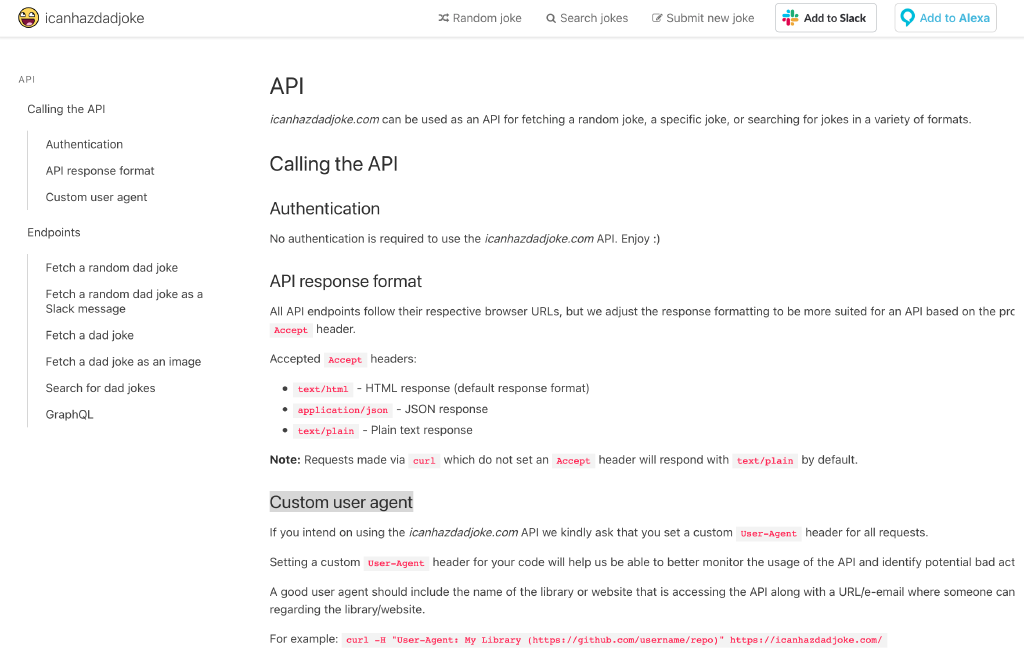
If we scroll down to the endpoints, we can see the cURL command. Let’s run it in our terminal and see what we get.
| |
Here we see that it returns an ID, a joke and a status. Let’s quickly represent this in our code before we move on. Inside cmd/random.go, create a new type Joke struct:
| |
Get request in Go
Now let’s try to make that API call in Go.
We will be doing most of our work in the random.go file. Right now, our Run function merely prints out a message. Let’s create a function called getRandomJoke. We will call this function inside the Run method. And let’s just print a message for now, just to see if it works.
In our random.go file, add a new getRandomJoke() method and call it from inside Run:
| |
If we run our random command in the terminal now, we will see our message from the Println on line 25
| |
Looking at the http package
Next, let’s create a function that will make a GET request to the API endpoint. We’re going to use that to get our random joke data. We can use the net/http package to achieve this.
First things first, let’s visit the net/http documentation to get a better idea of how we can use it. We can visit https://golang.org/pkg/net/http/ and search for func Get. Since we know we want to make a GET request. Here, we see this line that says
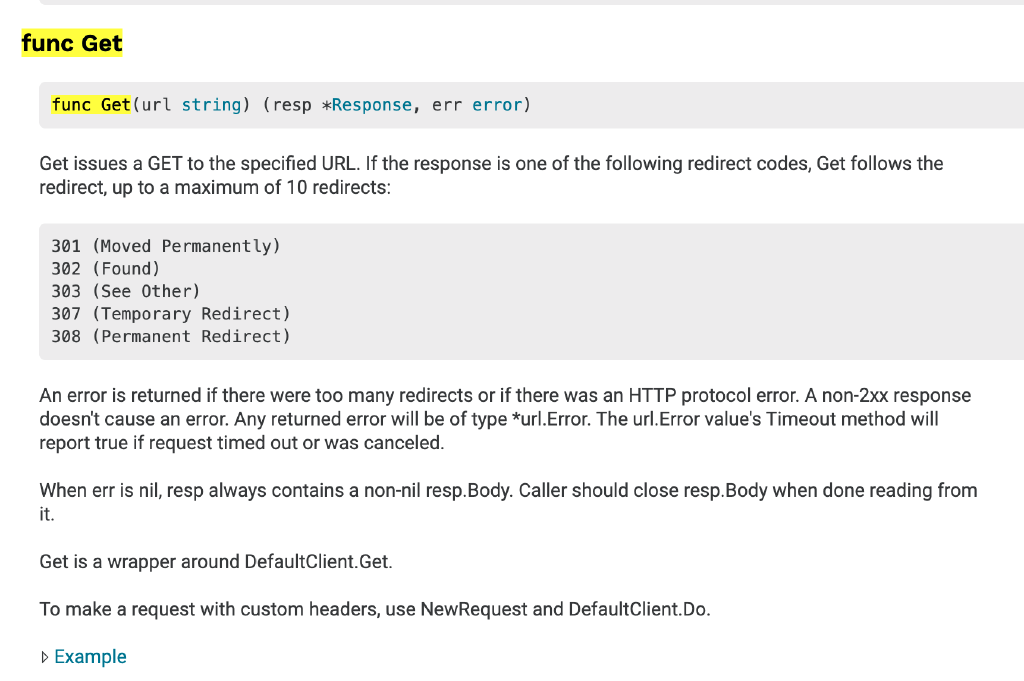
To make a request with custom headers, use NewRequest and DefaultClient.Do.
If you remember, the API maintainers would like us to add a custom header to our app, so this is what we’re looking for.
The getJokeData() method
We will create a function that we can use to make GET requests to the icanhazdadjoke API endpoint
| |
Inside the body of the getJokeData() function, we will create a new request using the NewRequest() method from the net/http package
| |
New code explanations:
- Line 5
- Import
net/httppackage
- Import
- Line 6
- Import
io/ioutilpackage
- Import
- Line 35
- Use the
http.NewRequest()method to create a new request
- Use the
- Line 36
- First argument is an
HTTPmethod
- First argument is an
- Line 37
- Second argument is a
url
- Second argument is a
- Line 38
- Third argument is a request body. Remember the comma at the end.
- Lines 41-43
- Handle the error that is returned from
http.NewRequest()
- Handle the error that is returned from
- Line 45
- Add a header to tell the API we want our data returned as
JSON
- Add a header to tell the API we want our data returned as
- Line 46
- Add a custom
User-Agentheader to tell the API maintainers how we’re using their API
- Add a custom
The completed getJokeData() method:
| |
New code explanations:
- Line 48
- Pass the
requestto thehttp.DefaultClient.Do()method to get aresponse
- Pass the
- Lines 49-51
- Handle error that is returned from
http.DefaultClient.Do()method
- Handle error that is returned from
- Line 53
- Pass the
resonseBodyto theioutil.ReadAll()to read it intobytes
- Pass the
- Lines 54-56
- Handle error that is returned from
ioutil.ReadAll()method
- Handle error that is returned from
- Line 58
- Return response as bytes
Finishing the getRandomJoke() method
Let’s re-visit our getRandomJoke method so we can use our getJokeData method.
| |
New code explanations:
- Line 2
- Store the API url in the
urlvariable
- Store the API url in the
- Line 3
- Pass
urlinto thegetJokeData()method and store the returned reponse bytes in a variable
- Pass
- Line 4
- Create a new Joke struct. We will save data into this when we unmarshal the reponse
- Lines 6-8
- Unmarshal the response, passing in
responseBytesandurltohttp.Unmarshalas arguments - Also handle the error that is returned
- Unmarshal the response, passing in
- Line 10
- Convert
joke.Joketo a string and print it to the terminal
- Convert
Let’s go back to our terminal and run the command to get a random joke:
| |
Conclusion
In this tutorial we learnt how to create a command-line application with Go and Cobra. In part 2, we will learn how to implement a flag for our random command.
Congratulations, you did great. Keep learning and keep coding. Bye for now.